Making the Most of Microsoft Apps
Creating Documents
For any extended piece of writing you produce at University like essays or reports, you’ll be expected to write it on a device using apps like Microsoft Word or Google Docs.
Microsoft Word is the world’s most popular word processor, and is the app lots of students use to write their assignments. You can use Microsoft Word via Microsoft 365 in your browser to create and edit live documents on the go as long as you have an internet connection.
Can be useful for: Creating simple documents like essays, reports, articles and CVs.
Find out more.
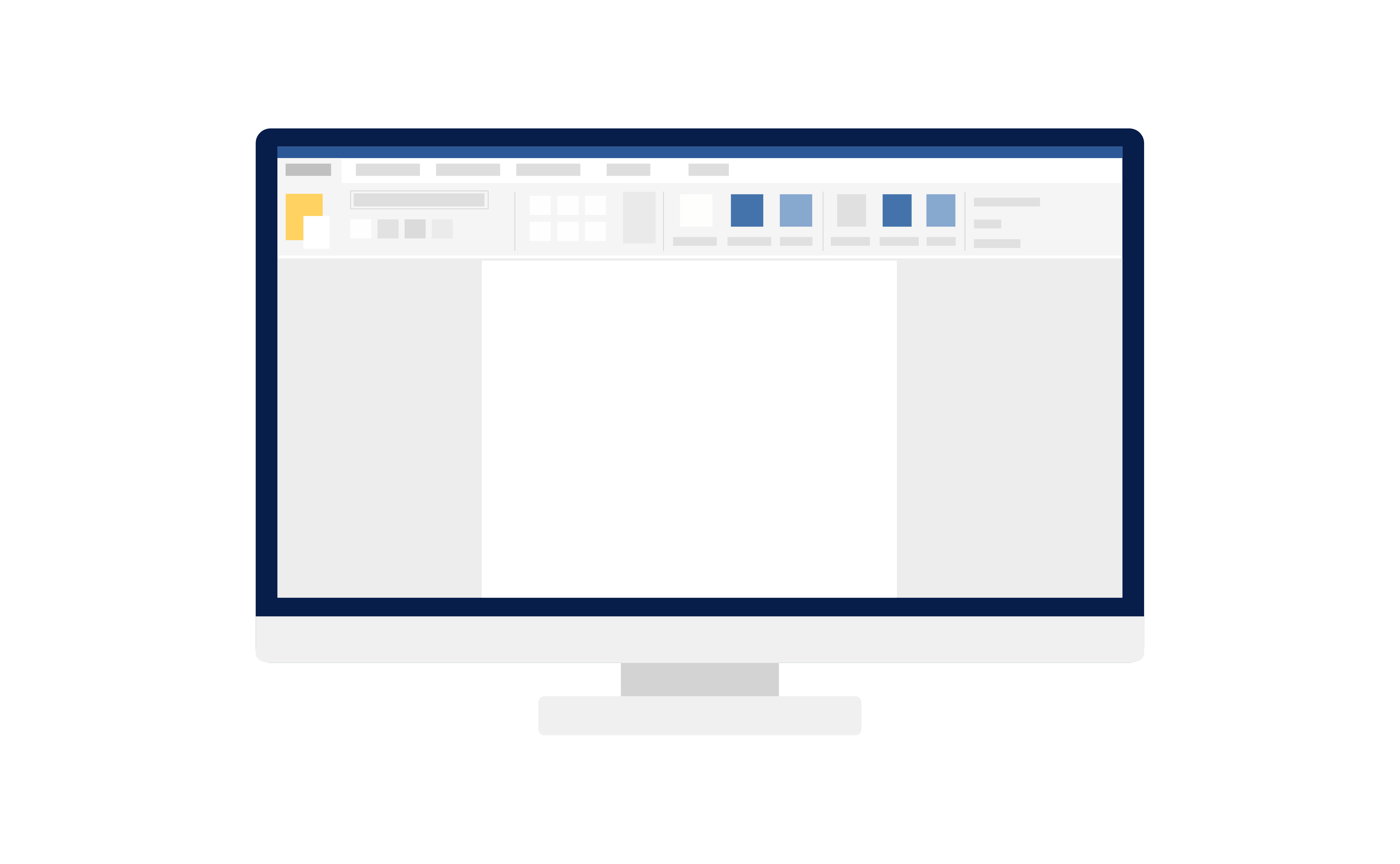
Creating Presentations
You might be asked to create a presentation as part of one of your modules, either individually or as part of a group. For support with creating presentations, take a look at our Presentation Tips.
Microsoft PowerPoint is the University’s standard presentation app, and is used by lots of staff and students for making presentations. You can use Microsoft PowerPoint via Microsoft 365 in your browser to create and edit live slideshows on the go as long as you have an internet connection. PowerPoint has lots of premade templates and design tips if you’re unsure of where to start.
Can be useful for: Creating presentations.
Find out more.
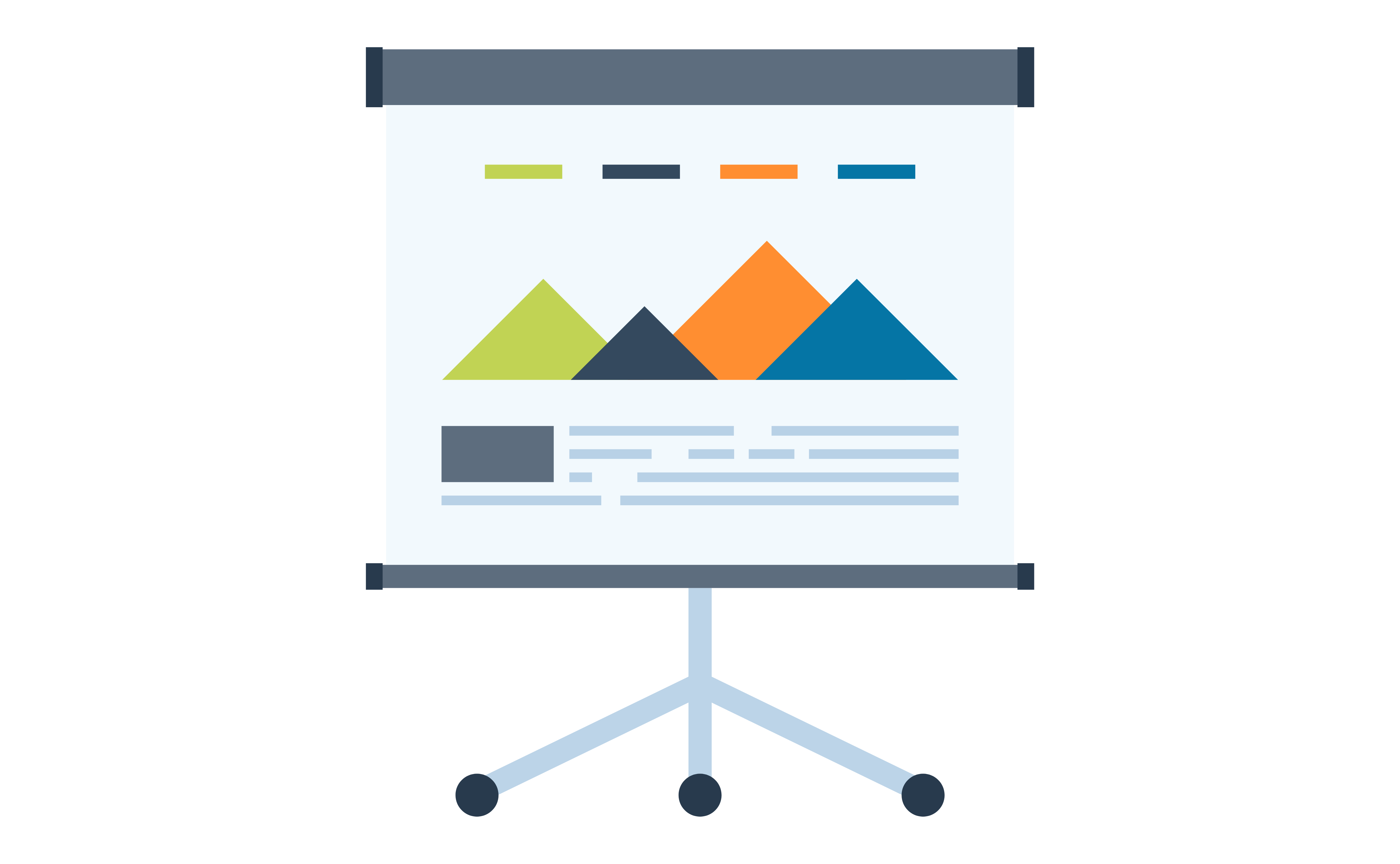
Creating Spreadsheets
For some subjects, you might be expected to interpret or create a spreadsheet during your degree. For support with more complex data management, take a look at our Numeracy, Maths and Statistics resources.
Microsoft Excel is the most well-known spreadsheet app, and can seem complex at first. There are lots of different ways you can use Excel, from simply organising information to analysing data and creating graphs and tables. If you’re not sure of where to start, Microsoft provide a tour of Excel on their training page which helps you get started with the basic functions.
Can be useful for: Analysing data, organising information, creating graphs and tables.
Find out more.
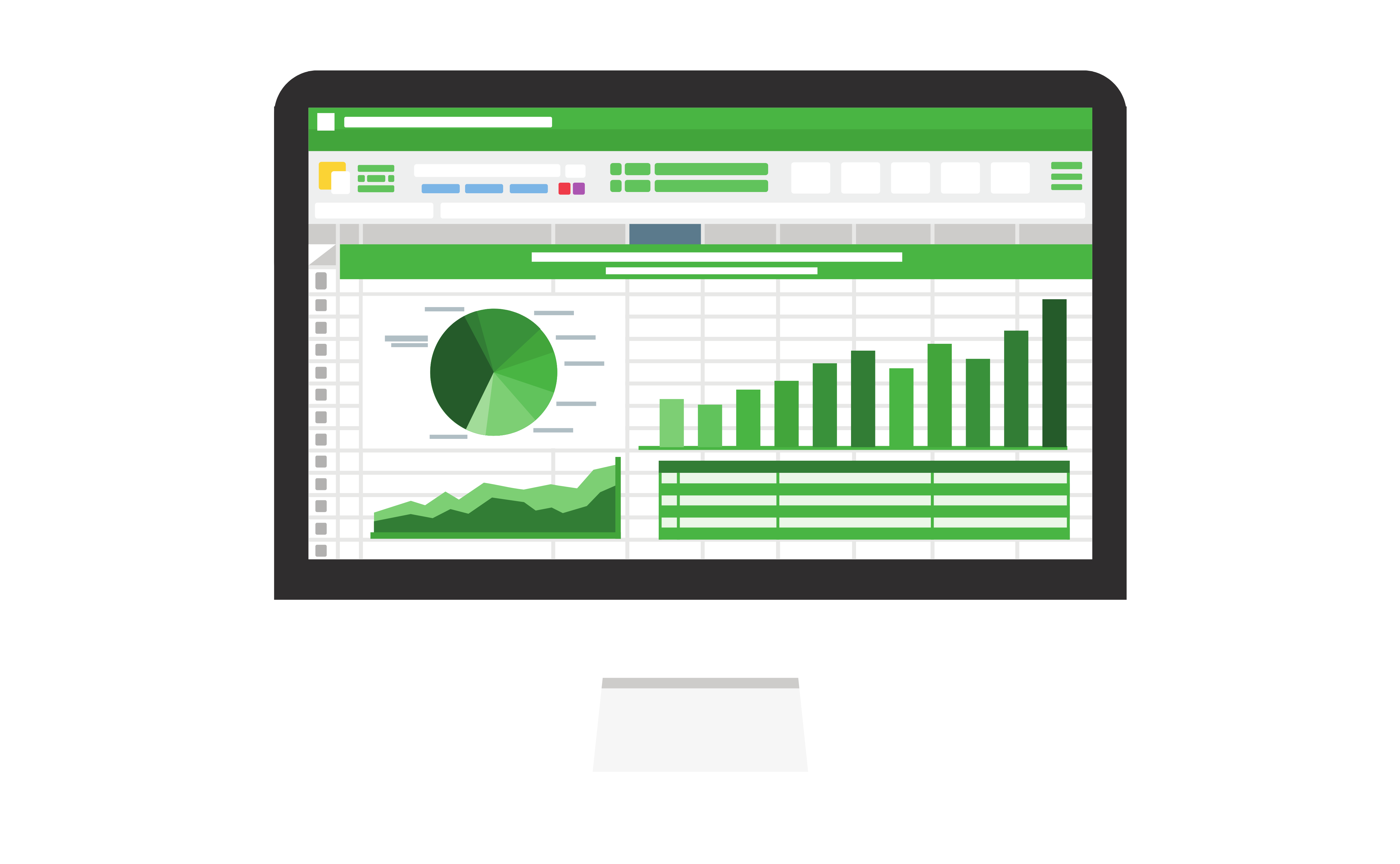
File Storage
It’s important to organise your files in a way that will be useful for you to come back to. Keeping track of all your different modules and assignments will help you in the long run.
Microsoft OneDrive is cloud-based storage that you can access via the OneDrive app or your browser. You can easily access your files on different devices by logging in and you can share your files with others, which can be useful if you’re collaborating on a piece of group work. It backs up all of your files even if your device breaks. You can customise the order of your folders and change their colour too.
Can be useful for: Storing University documents, notes, revision and essays.
Find out more.
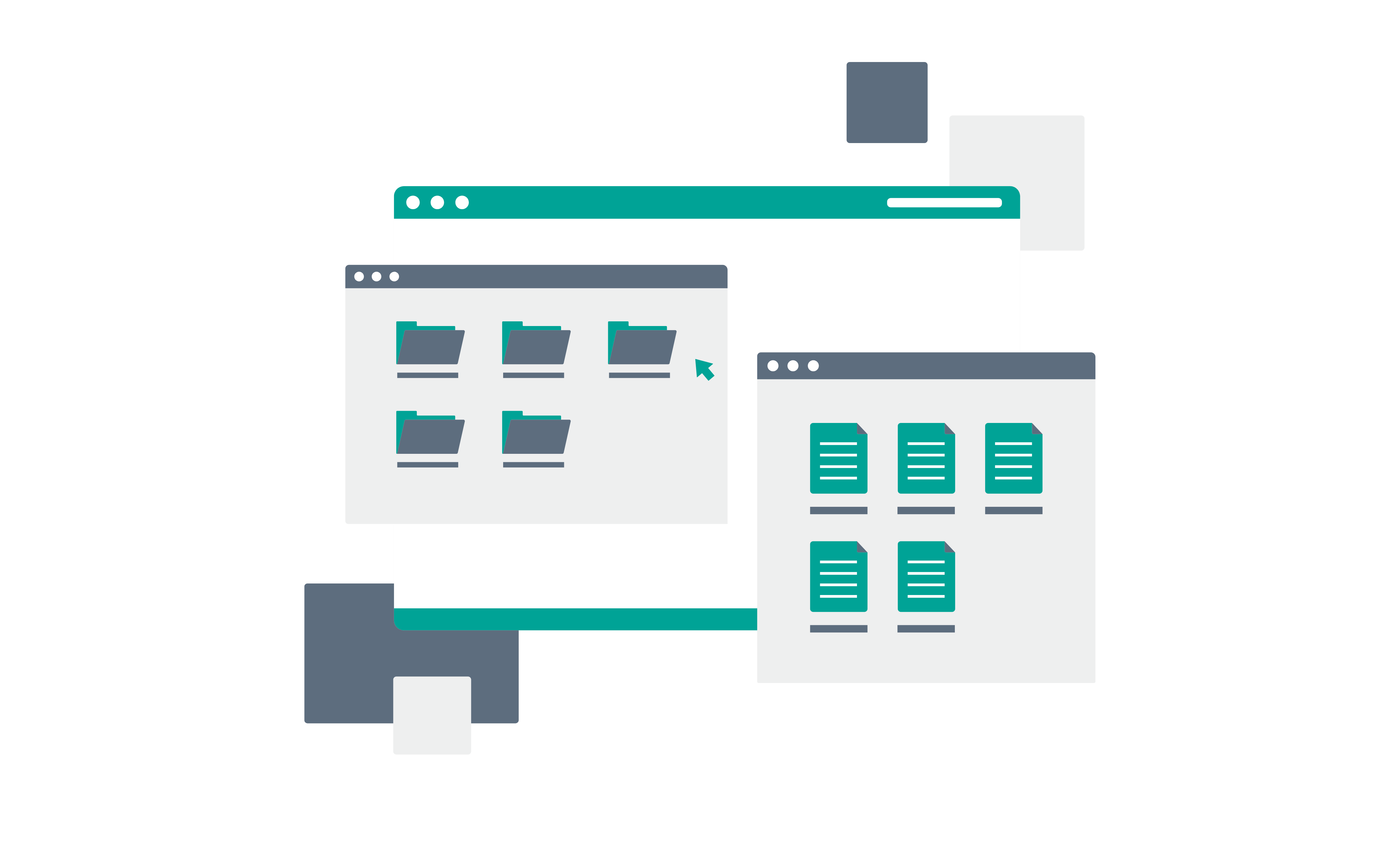
Sending Emails
Make sure to check your University email regularly for any important communications about your course or from other departments like the Library or Student Wellbeing. We recommend using a separate email address for personal matters as your University email address is only temporarily available while you’re studying with us.
Your University email account is the best way for you to contact members of University staff, whether it’s your school office, a seminar leader or your personal tutor. You can usually find staff’s email addresses on your school’s webpage, or by searching their name in the search bar at the top of the Outlook app. Outlook has lots of the same Microsoft features as other apps, like Read Aloud and Editor, and it can generate a to-do list based on emails that you’ve flagged via To Do. You can organise your inbox by creating different folders or using different coloured categories to label your emails.
Can be useful for: Contacting University staff or services.
Find out more.
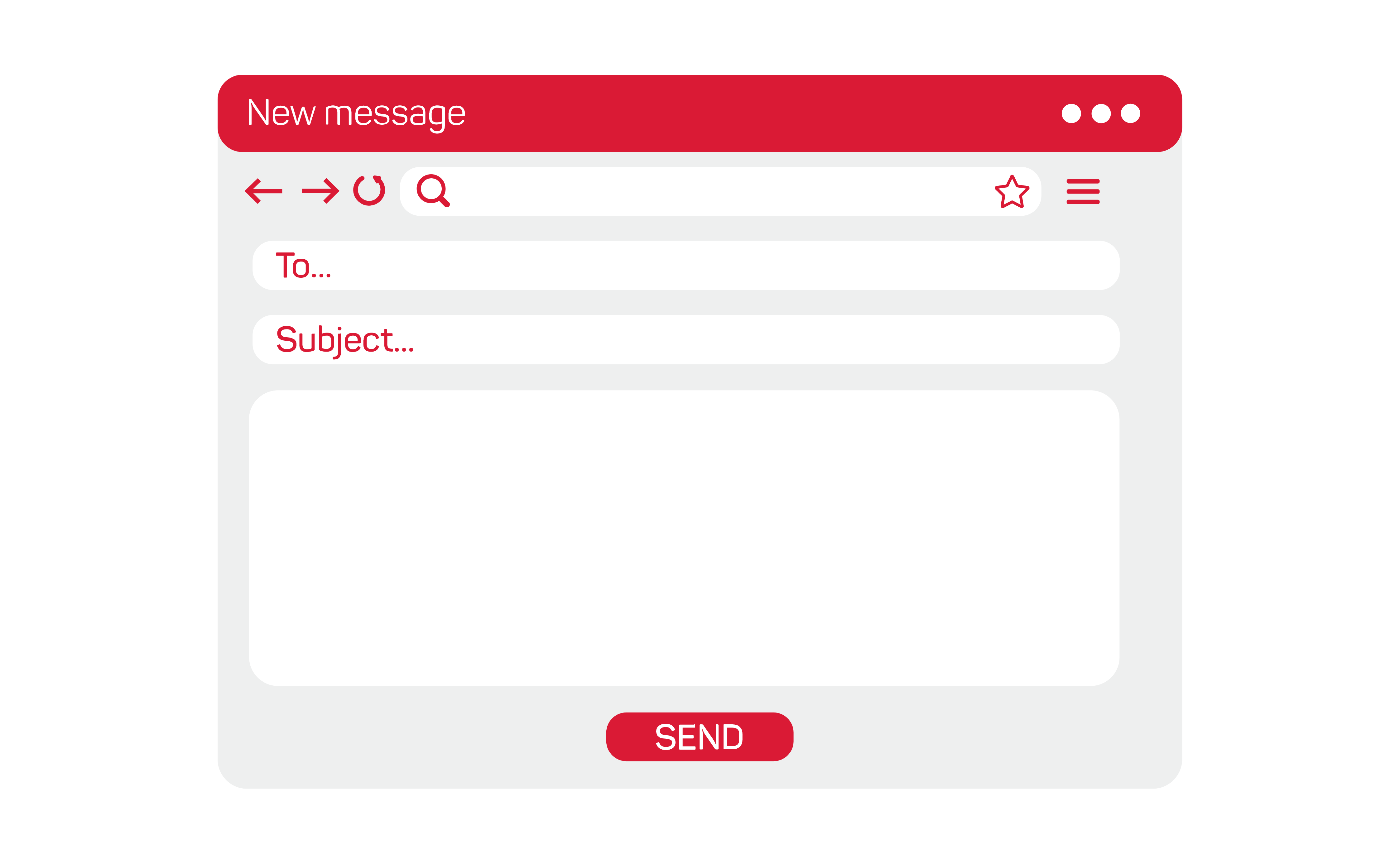
Taking Notes
Microsoft OneNote is a digital notetaking tool that provides lots of visual options for taking notes. It allows you to type or digitally handwrite your notes, and can even transform your handwritten notes into typed text. You can use OneNote to organise your notes into searchable notebooks so you can come back to them when you need them.
Can be useful for: Taking a variety of notes, organising your notes, and presenting your notes.
Find out more.
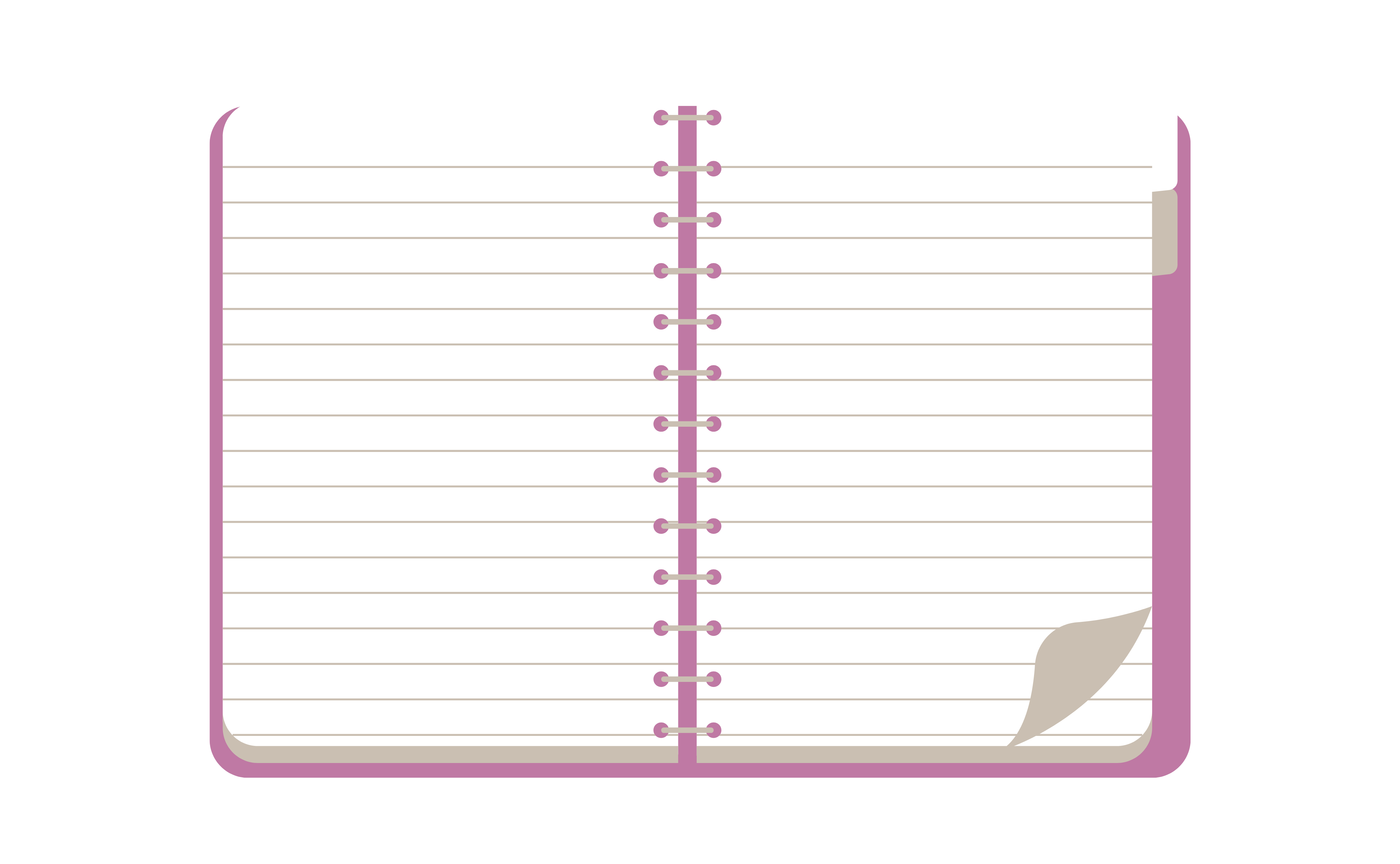
Creating Forms
During your degree, you might want to create a form or survey as part of a piece of research or an assignment.
You can use Microsoft Forms to create digital forms, polls, quizzes and surveys. It contains lots of suggestions and design styles if you’re unsure of where to start. If you’re working as a group you can share your results and collaborate easily. You can export your final results as a spreadsheet or as graphs that are generated automatically within the app.
Can be useful for: Creating surveys and polls for research and creating quizzes.
Find out more.
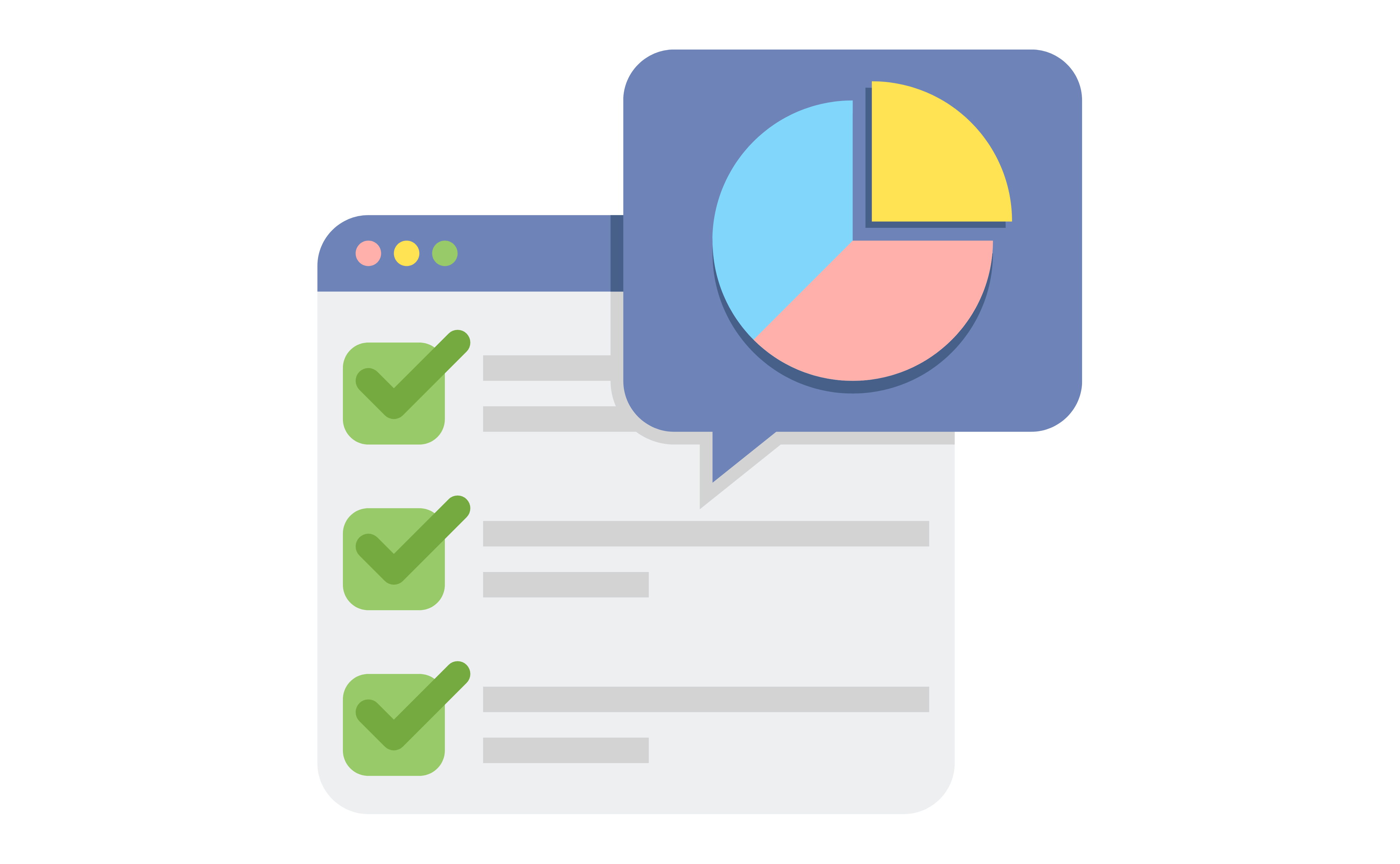
Video and Conference Calling
At University, you might be asked to virtually meet with other students or staff, or you may be invited to join a large virtual event, like a workshop or conference. You might also want to setup your own virtual meetings if you’re working on a group assignment.
You have access to Microsoft Teams through your University Microsoft account, where you can voice or video call even with those who don’t have a Microsoft account. To access all of its features, download the app. You can use Teams in your browser, but it may look a little different. Make sure you know how to join ahead of any meetings, and are aware of how to mute yourself and switch your camera on or off.
Can be useful for: Hosting and joining virtual meetings and events.
Find out more.
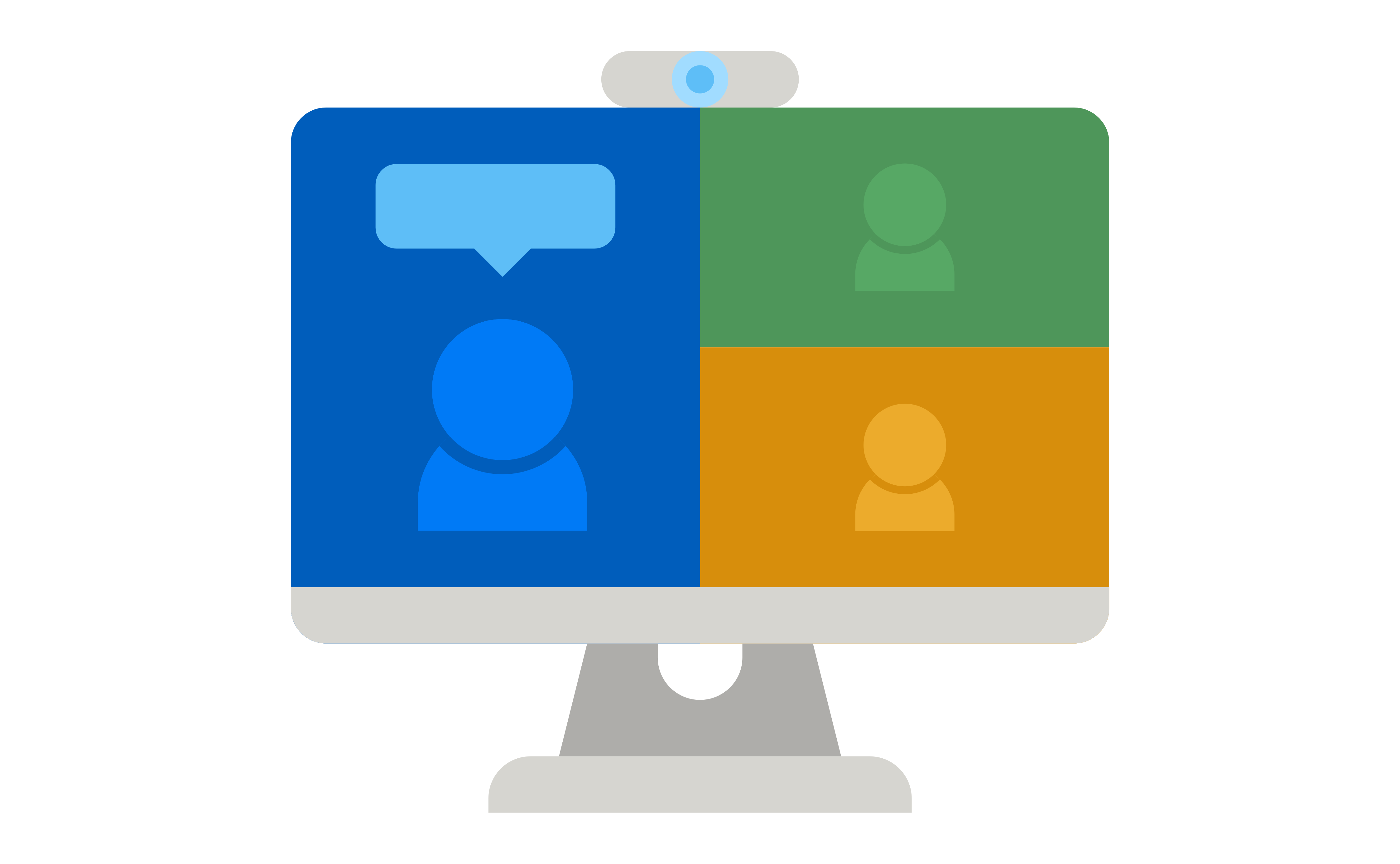
If you’re working on a group assignment or are part of a study group, instant messaging can be a useful way to stay in touch.
You have access to Microsoft Teams through your University Microsoft account, where you can chat, share files and collaborate. You can link it up with other apps and create Teams for different group projects you’re working on.
Can be useful for: Working with a group, staying in touch, and studying together.
Find out more.
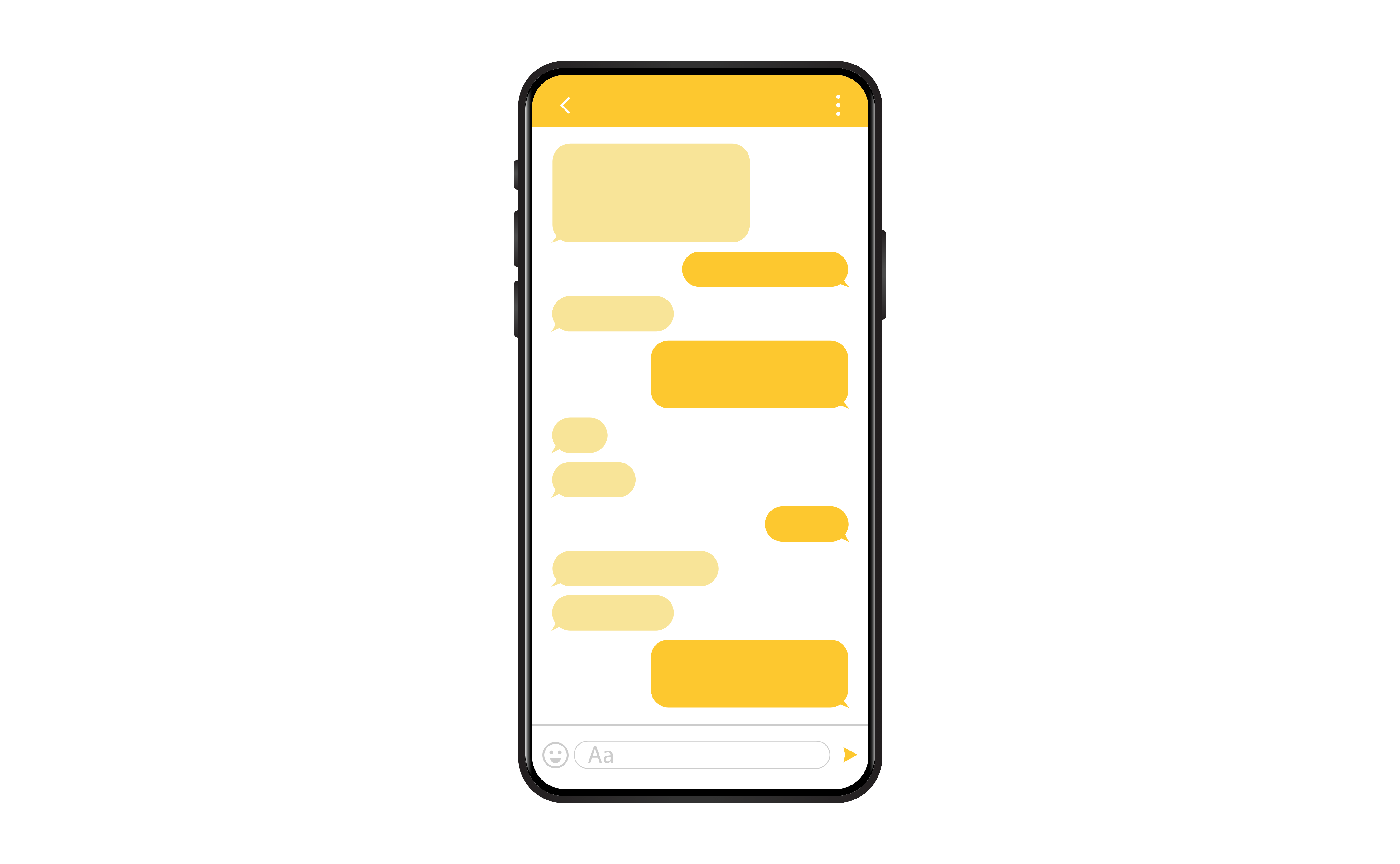
Connect with us
Illustrations by Eilidh Muldoon.
.png)