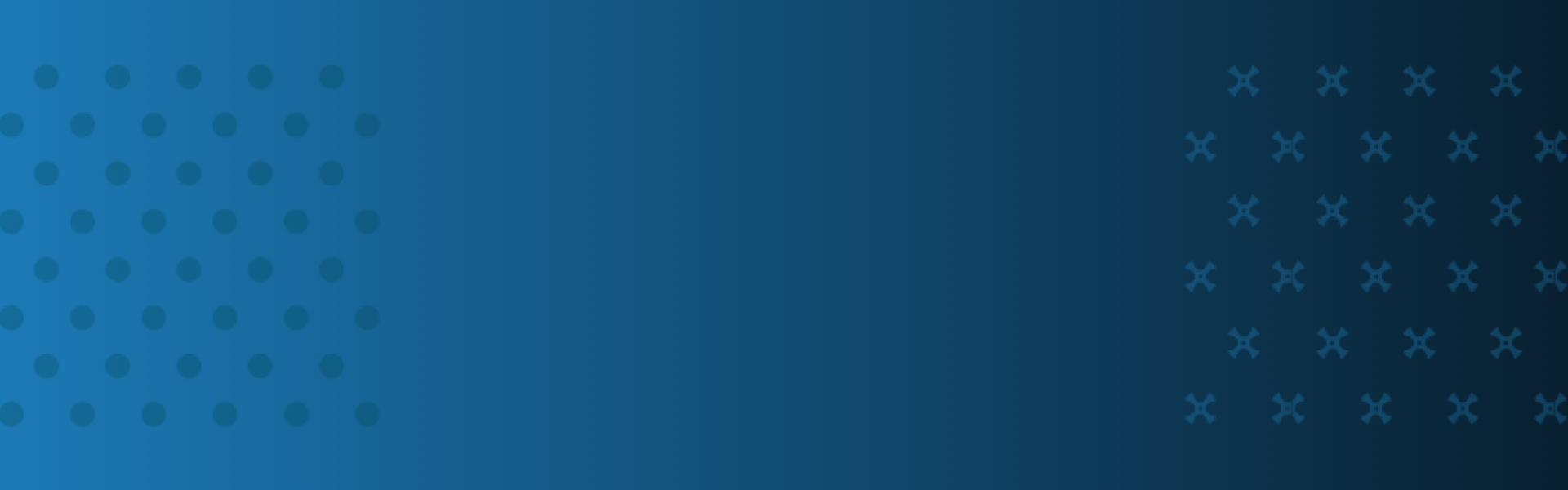Ally for Canvas
NEW: A vision for education and skills at Newcastle University: Education for Life 2030+
Ally in Canvas
Ally is an external tool integrated into Canvas that automatically checks course materials against WCAG 2.0 accessibility standards, and provides feedback on the accessibility of the content. It's important to note that it doesn't pass judgement on the quality of your course content, it's checking how well the content meets accessibility standards.
In addition, a course report can be run to provide useful feedback on the accessibility of content across the entire module, giving you a really useful quick-glance at what issues need addressing.
Ally measures the accessibility of each file attached to your course and shows you at-a-glance how it scores. Scores range from Low to Perfect. The higher the score the fewer the issues. As well as identifying the issues, it tells you about why it is an issue, and how to fix it, even giving you space to upload a corrected version right on the page, which replaces the existing file.
This video provides an overview of Ally for instructors, helping you understand how the tool works:
This video provides an overview of Ally in Canvas and how it works within our Virtual Learning Environment:
Alternative Formats
A beneficial feature is that it also enables students to download accessible alternative formats of published module materials, without the need to create and upload these ourselves. These formats are made available with the original file, so students can find everything in one convenient location.
While the alternative formats are created for you, you can, if you want, disable alternative formats for any individual content item for whatever reason (a good example being translated versions of texts on foreign language courses).
Alternative formats made available by Ally are:
- Tagged PDF;
- HTML;
- e-Pub;
- Electronic braille;
- Audio (text-to-speech conversion);
- BeeLine Reader;
Course Accessibility Report
Note: Course here is the Canvas terminology - a Newcastle 'module'.
The course accessibility report acts as a complement to the existing accessibility indicators. It provides an accessibility summary and overview at the course level.
The report shows instructors this useful information:
- Accessibility score for the course
- Distribution of course content by content type
- List of all issues identified in the course
Instructors see their course content items that have issues. Instructors can then access the instructor feedback from the report to fix the issue.
The report helps instructors determine priority, and gives options for order of fixing. For example, content with most severe issues first, or start with content that's easiest to fix.
See our guide on Ally Analytics.
A Baseline Score for Canvas Courses
There is no baseline score for each course as any accessibility issues must be looked at in context.
Colleagues can use the course reports and individual content indicators to build up a picture of the accessibility of their course content and in many cases a few simple steps (such as using alt-text for images) can have a really big impact on the accessibility score.
How will Ally benefit students?
Ally automatically generates alternative formats of your course files, so students can access the information they need in the way that they need it. Formats include MP3, electronic braille, ePub and HTML. These formats are made available with the original file, so students can access them all in one convenient location.
It is important to note that alternative formats will only be as accessible as the original source file so you should always try to follow accessible practice when creating your original content.
Students can also download alternative versions of content created using the Rich Content Editor on Canvas pages by clicking on the Ally icon next to the page title.
You can find out more on alternative formats for students.
How will Ally benefit colleagues?
Accessibility scores and instructor feedback
Ally measures the accessibility of files uploaded to your Canvas courses and generates an accessibility score, based on issues such as the file's structure, use of heading styles and the use of alternative text for images. Accessibility bands range from Low (Red) to Perfect (Green) and the higher the score the fewer the issues.
You will see a small coloured dial icon next to any uploaded content where an alternative format is available and this shows you how accessible the content is at a glance.
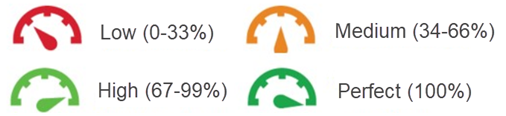
Clicking on this icon will provide you with details of any issues in the content, a preview of the file and helpful guidance on how to fix the issues found. Ally also provides you with a space to upload a more accessible version to replace the original file.
NB: Students do not see the indicators or the panel feedback. The only interaction students have with Ally is the ability to download automatically generated alternative formats.
Course Accessibility Report
The Accessibility Report can be accessed from your course menu and provides an accessibility summary at the course level.
The report shows the following useful information:
- An accessibility score for the course
- Course content by content type e.g. pages, PDFs, images
- List of all issues identified in the course
From the report you can see the content items that have issues and the severity of the issue helping you to prioritise which content to fix first. You can also access the instructor feedback directly from the report.
This report will not be visible to students.
In many cases a few simple steps (such as using alt-text for images) can have a really big impact on the accessibility score.
FIND OUT MORE
Support and additional guidance
The toolkit provides further information about instructor feedback, an accessibility checklist, and takes you through some accessibility scenarios.
The online course provides you with the core skills and techniques for embedding accessibility into your teaching and learning practice.
The course includes information about Ally and other accessibility tools available at the University.
Ally Analytics guide provides information on Ally reports and accessibility scores.