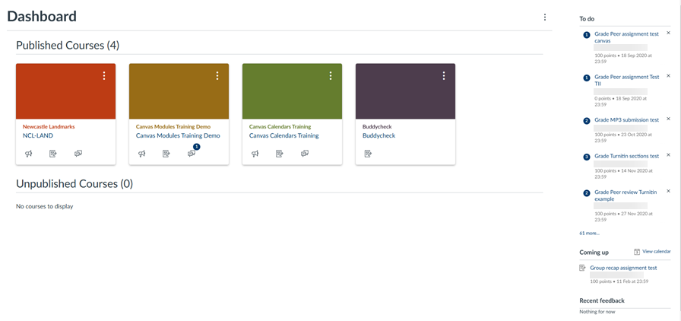Canvas Global Navigation
NEW: A vision for education and skills at Newcastle University: Education for Life 2030+
Canvas Global Navigation Bar
The Global Navigation Bar in Canvas is the primary method for accessing the most important features and resources across Canvas. Located on the left side of every page, this intuitive menu provides quick and easy access to essential functions, ensuring you can navigate Canvas efficiently and effectively.
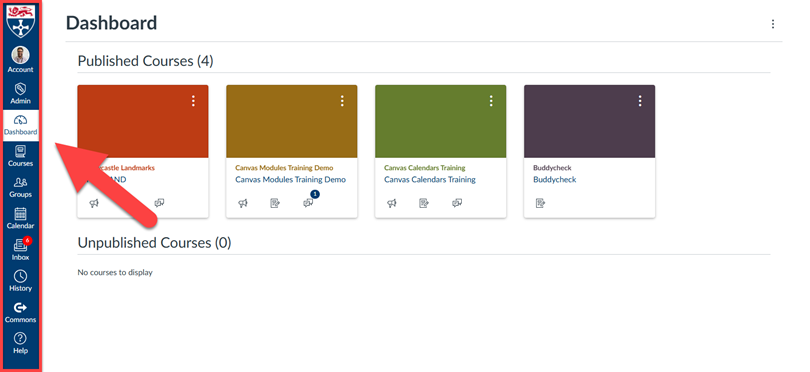
Let’s explore each item in the global navigation bar and understand its purpose:
Admin
If you have elevated access in Canvas through account-level permissions, the Admin button will be available, granting you access to additional functionalities. These roles can include Sub-Account Administrator, Learning and Teaching Coordinator, and others. For more information, please visit the Newcastle University Canvas Roles and Permissions page.
Courses
All courses that you are enrolled on as either a teacher or a student will show up here.
The courses are separated into Published Courses and Unpublished Courses and relate to the tiles that are favourited on your dashboard.
Using the “All Courses button” you can access a list of all courses for which you are enrolled, this will include published, unpublished and archived courses.
Archived courses are courses from previous academic years and are read only, so you can view content but not make any changes. Courses go into archive mode 18 months after the start of their academic year.
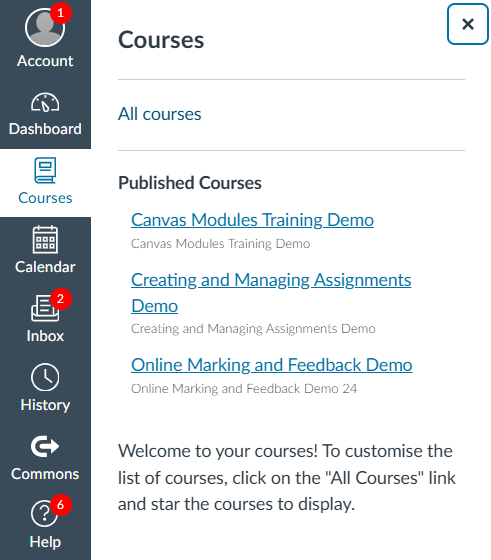
Groups
Groups are a small version of a course and used as a collaborative tool where a minimum of two students can work together on group projects and assignments. Instructors can create groups for students to collaborate on group assignments, pages, collaborations, and more.
These are particularly useful for students working on group assignments or collaborating on a particular project.
Further information on how to use and set up these groups in Canvas can be found in the Learning and Teaching website or in the Instructure User Guides.
Calendar
The Calendar is a great way to view everything you have to do for all your courses in one place.
You can view calendar events by day, week, month, or agenda list.
The calendar also includes access to the Scheduler, which is an optional scheduling tool in Canvas which can be used for others to book appointments, for example, office hours.
Inbox
The Inbox is a messaging tool used to communicate with a course, a group, an individual student, or a group of students.
You can use the Inbox to communicate with others in your course. This is dependant on the notification settings of students (covered later) as to if they will receive a notification for these messages.
If you use this medium to contact your students, it's advised to communicate this to your students that you will communicate with them in this way.
History
To view your recent Canvas course page view history, click the History link. Recent History displays up to three weeks of your Canvas course page view history. This is particularly useful if you have been working on multiple courses or pages and lose your place. You can view the history log to find which resource you’ve been working on to get back to this quickly.
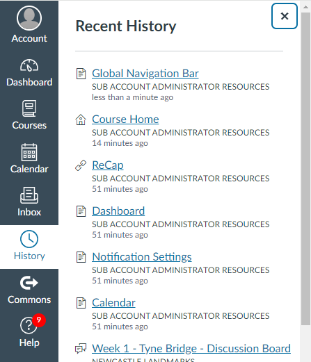
Commons
Commons is a library of resources that allows teachers to find, import, and share resources. A digital library full of educational content, Commons allows Canvas users to share learning resources with other users as well as import learning resources into a Canvas course. There are a number of Newcastle University only specific resources on Canvas Commons. The resources can be imported into Canvas courses for use.
Help
If you need any help whilst using Canvas, the help button provides easy access to various support services.
Chat with Canvas Support (Staff)
Live chat with Canvas 24/7 Support technicians who can help you with any Canvas questions you have anytime of the day including evenings and weekends.
Hotline
Chat by phone to a support technician who can help you with any Canvas questions you have anytime of the day. This is a 0808 so please check with your phone provider for any relevant charges.
Canvas Guides
Instructure, the makers of Canvas, provide a series of support guides the provide step by step instructions on how to use all elements within Canvas, some including instructional video.
Learning and Teaching Website
The Newcastle University Learning and Teaching Website is a great resource for guides on all our digital learning technologies including how to guides and best practice.
Ask the Community
The Instructure discussion boards (also known as the Instructure Community) is a great resource to find out what other users are doing with Canvas internationally. It's also a place where you can find information when troubleshooting issues and a place to ask questions to other Canvas users on best use of Canvas.
Submit a Feature Idea
Have an idea to improve Canvas? Submit your idea to the Canvas Community and as a community users can vote on features they really want added to Canvas. If an idea has been successfully voted on, this will be added to the development cycle at Instructure for addition to the system.
Release Notes
Instructure will regularly make improvements to functions and features in Canvas. Depending on your role in Canvas, you can find out what is updates are being added to the system from this section.