Canvas Notification Settings
NEW: A vision for education and skills at Newcastle University: Education for Life 2030+
Canvas Notification Settings
Canvas notifications are alerts that keep you informed about important activities and updates within your courses. These notifications can include announcements, assignment due dates, discussion posts, and more. By customising your notification settings, you can ensure that you receive timely information that is relevant to you.
Below you can see an example email notification from Canvas:
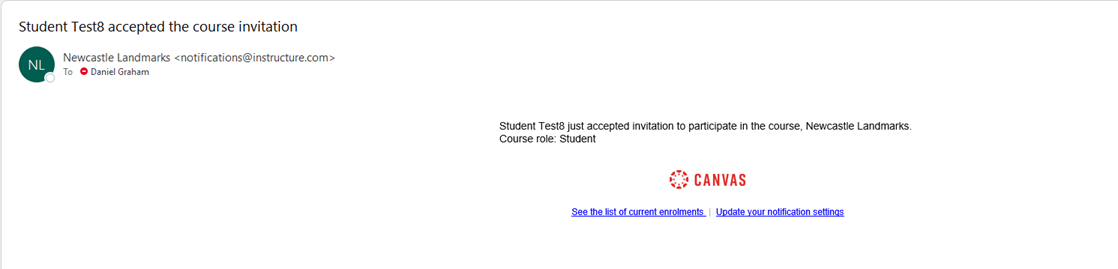
There are two types of notification settings in Canvas: account-wide (all courses) and course-specific (course by course).
- Account-wide notifications apply universally across all your courses. These settings ensure you receive consistent updates for all your courses without having to configure each one individually.
- Course-specific notifications allow you to tailor notifications for individual courses. This is particularly useful if you want to receive different types of notifications or frequencies for specific courses, depending on their importance or your involvement in them.
Changing Notification Settings for All Courses (Account-wide)
To change the settings for all courses you are enrolled (either as a teacher or a student), you will need to change the Account-wide notification settings for your Canvas profile.
Account-wide notification settings allow you to manage how you receive notifications for all your courses in Canvas. These settings apply universally across your entire Canvas account, ensuring you stay informed about important updates and activities without having to configure each course individually.
Setting Up Account-Wide Notification Settings
- Log in to Canvas using your Newcastle University credentials.
- Click on “Account” in the Global Navigation menu on the left side of the screen.
- Select “Notifications” from the dropdown menu.
- You will see a list of notification categories such as Course Activities, Discussions, Conversations, Scheduling, and Conferences.
- Choose your preferred notification settings for each category:
- Notify immediately: Receive notifications right away.
- Daily summary: Receive a daily summary of notifications.
- Weekly summary: Receive a weekly summary of notifications.
- Notifications off: Turn off notifications for that category.
- Adjust the settings by clicking on the corresponding icons next to each notification type.
Changing Course-Specific Notification Settings (Course by Course)
Course-specific notification settings allow you to tailor notifications for individual courses. This is particularly useful if you want to receive different types of notifications or frequencies for specific courses, depending on their importance or your involvement in them.
Setting Up Course-Specific Notification Settings
- Log in to Canvas using your Newcastle University credentials.
- Navigate to the specific course for which you want to set notifications.
- Click on “View Course Notifications” in the right-hand sidebar.
- Choose your preferred notification settings for this course:
- Notify immediately: Receive notifications right away.
- Daily summary: Receive a daily summary of notifications.
- Weekly summary: Receive a weekly summary of notifications.
- Notifications off: Turn off notifications for that category.
- Adjust the settings by clicking on the corresponding icons next to each notification type.
