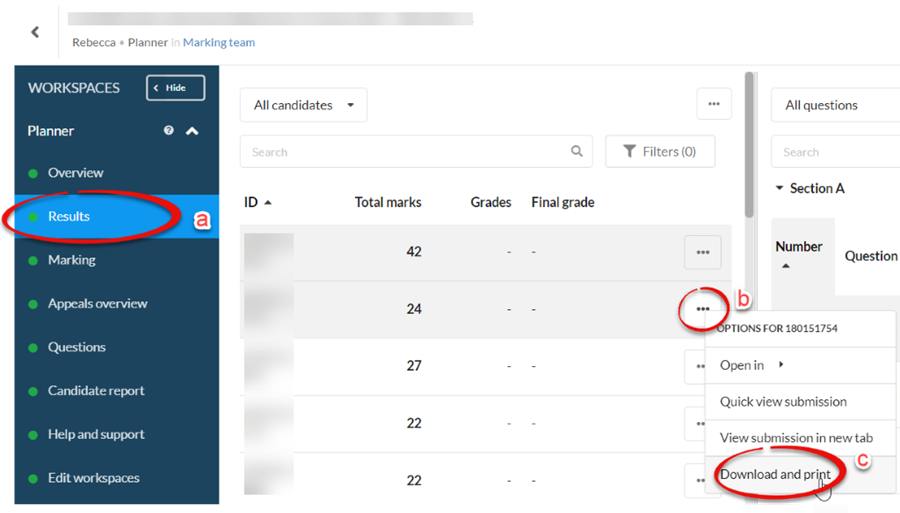Inspera for Professional Services Colleagues
NEW: A vision for education and skills at Newcastle University: Education for Life 2030+
Inspera for Professional Service Colleagues
Inspera Digital Exams are supported by the Digital Assessment Team within LTDS. The Digital Assessment Team set up all centrally supported Inspera exams in the University assessment periods.
The Digital Exams Team also support a small amount of summative ad-hoc Inspera exams between assessment periods. If Module Teams within Academic Units are setting up practice or formative tests for their students, they can use the instructions on Getting Started with Inspera webpage, or can contact Digital.Exams@newcastle.ac.uk if School's would like to arrange specific training.
This page is devoted to providing guidance for Professional Service (PS) colleagues who support Inspera exams in their School, as well as direct academic colleagues to relevant support. This content is designed to empower and inform colleagues with their current workflows.
There is a short video series within this page which includes demonstrations of 'actions' within Canvas and Inspera.
There are also links to the online training webinars available to PS and academic colleagues, as well as links to guidance pages for students.
When Module Leaders complete their Digital Exam Form, they are required to input an email account for their School Office/PS Team contact. A copy of the Digital Exam Form submission will then be sent to the email account listed to inform the School Office.
FIND OUT MORE
Getting started with Inspera
I need to access the question set for a module. How do I gain access?
If you need access to an Inspera question set, for example, to download a PDF copy to be used for an overseas resit, you should liaise with the Module Leader and ask to be added as a 'contributor'. There are instructions that you can share with the academic colleague to advise them how to add you.
How to add contributors to your question set:
- Open Inspera (this can be done by clicking on your previous exam within Canvas assignment area)
- Click on the Author tab
- In the search bar type the question set name/module name
- Find the question set you wish to print and click on the name to open this
- Select the person icon icon (on the left hand side of the icons in the top right corner)
- Search the person's name and select them as a user from the drop-down menu that appears
- If you would like them to receive an email about this, please keep the 'notify via e-mail' box ticket
- Click 'Share'.
Please note that if you cannot find a user when searching for their name, it is likely that they have not accessed Inspera via Canvas yet, and therefore do not have an Inspera account. They would need to access Inspera via Canvas to activate this, and for their name to show in the list.
Can I print a question set (e.g. to create a paper copy for overseas sittings)?
Yes, a Question Set once created can be printed as a PDF. You could use this PDF to produce a paper copy of the exam if required.
How to print your Question Set
- Open Inspera (this can be done by clicking on your previous exam within Canvas assignment area)
- Click on the Author tab
- In the search bar type the question set name/module name
- Find the question set you wish to print and click on the name to open this
- Select the print icon in the top right corner
- On the right hand side click ‘download question set’
- The download may take a minute or two to prepare, once ready select download now
- The download will be in your downloads folder
Should you wish to change what is available on your PDF, you can use edit Settings. Once within the Print screen, drop down the settings bar
Settings allow you to:
- remove maximum marks
- remove ‘documents’ or instruction pages
- remove certain questions from the PDF (i.e. hide auto marked questions)
The most commonly used feature for us, is to untick question maximum marks so these are not visible on the PDF.
Can students practice on the Inspera system?
There is information about demo Inspera exams on the Inspera Academic Skills Kit (ASK) webpage for students.
To complete a demo of Inspera, all students are encouraged to access a self-enrol Canvas course which allows access to two demo exams:
- Open book (which is open to all students and can be used on any machine)
- A locked down demo (which can be used but only on campus PCs, as additional software is installed on campus PCs).
All colleagues are also welcomed to try out these demo exams as needed.
A student has asked if their submission was successful for their exam on Inspera?
As exam submissions are made within Inspera’s Exam Portal, it’s completely fine (and normal) that there’s no submission registered on the Canvas Assignments area. Until the marks are confirmed on Inspera and grades are ported into Canvas, students will not see any further Inspera exam information on Canvas.
Please reassure your students that any potential unsuccessful submissions to Inspera exams within on-campus PC cluster venues would be flagged by the invigilator. The Digital Exams Team could then investigate.
If you believe your student may have used a paper copy of the digital exam, this information should be logged within the invigilator report.
I need to collect a sample of student submissions from an Inspera exam, how can I do this?
To do this you must be registered as a teacher or teaching assistant on the Canvas Module.
- Go to the Canvas module assignment.
- Click on the name of the exam, e.g. ‘MODXXXX Inspera Digital exam [Date]’.
- Click the grey load button.
- This opens Inspera, click the orange ‘Open in Grade’ button.
- To download student submissions from Inspera you can download individual scripts.
- Go to Results in the left hand menu (labelled ‘a’ on the image below).
- In the table find the student whose script you wish to download (you can identify them by student number) and click the 3 dots icon next to their record (labelled ‘b’ on the image below).
- Click Download and print (labelled ‘c’ on the image below).