Zoom
NEW: A vision for education and skills at Newcastle University: Education for Life 2030+
About Zoom
Zoom is a cloud-based video conferencing service and a highly collaborative webinar tool, that can be used to deliver seminars and lectures remotely. With the functionality to host group video conferences to a large number of people, as well as the ability to create breakout rooms, record lectures and meetings, provide captions and allows for screen sharing, it is the perfect platform to engage students and staff in learning and teaching from any location.
Zoom is available for use by all staff and students at the University.
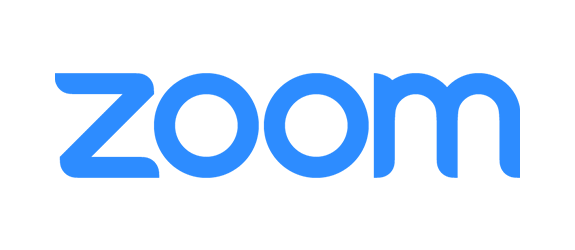
Using Zoom in Canvas
You can add Zoom meetings into your Canvas course using the Zoom integration, we recommend using "static meeting rooms".
- Create Zoom meetings in Canvas (.docx)
The screencast featured covers creating a Zoom meeting room in Canvas. If you are scheduling a meeting on behalf of someone else please refer to the above guide.
Sharing recordings from small group teaching
You may wish to record some of the small group teaching sessions that you run on Zoom. Before you record sessions please see our recording online teaching guide.
Zoom can record to your local computer or to the cloud. We recommend recording to the cloud as this will also generate a machine generated transcript for the event. Recordings are kept by Zoom for 30 days but can be downloaded. The recording is held in the Zoom account used to set up the meeting.
Captions and Transcripts
Live Captions are now available in Zoom meetings but need first to be enabled in the Zoom profile of the person creating the meeting.
-
From the Zoom web portal go to Meeting (advanced)
-
In the Closed captioning box, tick to "Enable live transcription service..."
-
Once your meeting has started click the CC button (Live Transcript) and select Enable Auto-Transcription.
At present captions are not available in Zoom breakout rooms. If you plan to use breakout rooms and one of your attendees needs to use captions you could either:
-
Organise the breakouts so that one of the groups continues to meet in the main meeting room
-
Consider hosting the meeting in Teams
For more details see NUIT's guide Automatic-captions in Zoom (PDF: 307KB).
Machine generated captions of meeting recordings
Zoom creates captions for cloud recordings. However, the recordings and timestamped captions (.vtt) are only held on Zoom for 30 days. If you need to keep the recordings for longer we recommend saving the recordings to ReCap (or Stream) - both of these services provide automatic captions.



