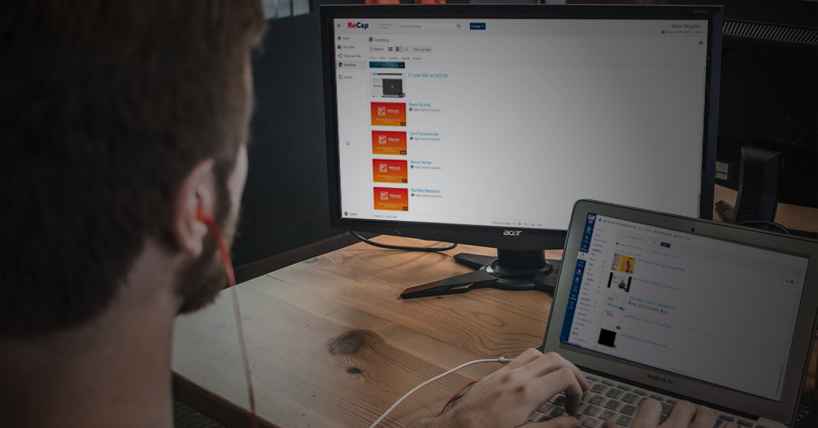Video and Audio
NEW: A vision for education and skills at Newcastle University: Education for Life 2030+
Creating video content
Video and audio are excellent mediums for creating fresh and engaging content for your students. Video is especially good for communicating complex visual information online, and it will play an important part of any good blended course. However, with so many hardware and software options available, it is sometimes difficult to know where to start.
On this page you will find a range of self-help resources to help you get the most out of the hardware and software available to you.
Types of Video
The type of video you choose to create will often have a significant impact on how long it takes to record and edit - and how effective it is as a learning resource. Five of the most popular video types are listed below, along with their strengths and weaknesses. For blended or fully online courses, we recommend you use a variety of different video types in your teaching to help keep your content fresh.
Talking heads
Talking head videos are those where you speak directly to the student, helping put a face to your name and creating a social presence that allows students to get to know you.
Talking head videos can provide a brief description of what students will learn from your online content, explain why it is important, and how it fits with later assignments and assessments. Use them to signpost students to important content elsewhere, define relevant keywords, and provide a basic outline of their learning journey.
Examples
Recommended tool for recording Talking Head videos: ReCap Personal Capture (PCap). See the Recording Videos page for more information.
Narrated PowerPoint presentations
Narrated PowerPoint presentations form a substantial part of many blended and online courses. They use the familiar teaching technique of pairing slides with a lecture to explain a topic or concept.
However, long presentations are very difficult for students to watch and stay engaged with. Try to mix up content by using visually interesting slides and graphics. In addition, videos that include you talking with the slides are always more engaging than slides alone. Your presence is important to students, so always try to include an introductory talking head or thumbnail 'picture-in-picture'.
Encourage students to take notes as they follow your videos, and remind them that they can pause and even return to videos later if they need to.
Recommended tool for recording Narrated PowerPoint videos: ReCap Personal Capture (PCap). See the Recording Videos page for more information.
Visualiser and doc-cam recordings
In lecture theatres, it is common to use visualisers to capture handwriting and annotations, particularly in mathematical disciplines. Visualiser videos replicate this experience and can help draw and keep the learner’s attention for longer than standard presentations.
If you would like to produce this type of video content, you have three options:
- You can use standard ReCap lecture recording facilities to record live visualiser demonstrations from one of the 200+ ReCap enabled teaching spaces on campus (recommended)
- You can purchase a portable visualiser to use at home or in your office
- You can use a mobile phone to create a home-made visualiser
A further alternative would be to create a digital document and then use a tablet or screen recording tool to capture your commentary and annotations.
Example
Recommended tool for recording visualiser videos: ReCap On-Campus Recording. See the Recording Videos page for more information.
Screen and tablet recordings
Screen recordings capture the contents of your Windows or Mac computer screen or mobile device, typically with accompanying audio and narration. They are useful for guiding students through applications and websites.
You can also use a touch or stylus-enabled device (e.g. Samsung Galaxy Tab, Microsoft Surface, or iPad) to create a screen recording. These are perfect devices for capturing handwriting, creating worked maths examples, and annotating documents.
Hint: you can use Microsoft Whiteboard, PowerPoint, or OneNote for your blank canvas.
Recommended tool for screen recording on your computer: ReCap Personal Capture (PCap). To record tablet and mobile device screens, you can use Zoom or native screen-recording apps. See the Recording Videos page for more information.
Animations
Powtoon is an online, cloud-based animation platform for creating visually impressive animated presentations and explainer videos. You can create videos for free, but to remove Powtoon branding, you will need to purchase a personal subscription.
Recommended tool for creating simple character animations: PowToon.
Thinking beyond video
Video is an effective educational tool and offers a rich learning experience for students. However, it is not a silver bullet. Video content is often passive and isn't always the best way for students to learn. Consider using online teaching techniques that encourage learners to actively engage with each other and construct their own meaning around information.
When you do use video, provide students with opportunities to reinforce their learning using quizzes, discussion posts, and meaningful reflective activities.